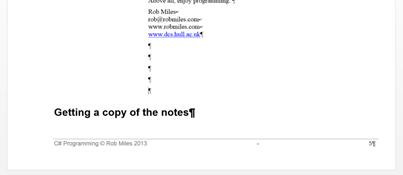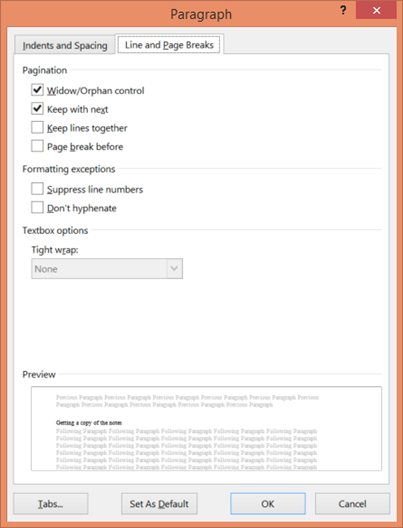“Keep with next” with Word
/I’ve been in the lab most of today marking First Year projects. One of the things that we ask the students to do is create a user manual for the program that they write. I reckon that the manual works best if it has headings that direct the reader to particular topics. But that can cause problems….
Sometimes the heading can end up at the bottom of the page, like the rather contrived example above. If you want to stop this happening, you can right click on the heading text (in the example above “Getting a copy of the notes”) and choose “Paragraph” from the menu that appears.
Then you can select “Keep with next” for the paragraph and this means that if you have a page break in the wrong place (as above) then the heading will follow the text over the page.
If you are entering program samples, or things that you don’t want to have split over page breaks you can also use the “Keep Lines Together” setting. If you add this behaviour to styles you can get your documents to lay themselves out automatically.