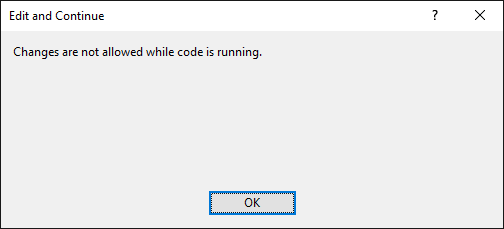Today I found out something that I didn't know that Visual Studio could do. It can perform file comparison. This is really useful if you've made a tiny change to a file for a very good reason at the time, but have completely forgotten where the change is, or why you made it. I never do this kind of thing myself you understand, but I've heard that some programmers make this mistake from time to time.
There are lots of file comparison tools out there of course, along with quite a few plugins, but it's nice to see that Visual Studio can do it right out of the box.
The only problem is that that finding the function is a bit tricky. You have to use the Command Window (which you open using CTRL+W, followed by A) or by selecting it from the View menu (take a look in the "Other Windows area if you can't find it).
Once you've got the command window you can type in the command Tools.Difffiles followed by the names of the two files you want to compare. There is some rather neat auto-completion of filenames which makes it a bit easier to navigate to the files that you want, and I love the idea of being able to type three f's in a row in a meaningful context.
Anyhoo, the comparison window that you get is rather nice, and it works well.