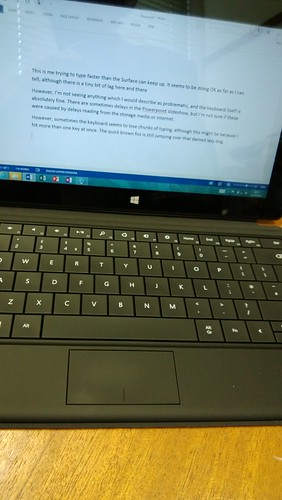When I finish writing a book I allow myself by buy a new computer. It's quite a thing for me. Last year, when I finished "Begin to Code with Python" I got myself an Apple iPad Pro. I was hoping to be able to use it to do proper work on the go. It has an OK keyboard and versions of most of the applications that I use. However, I found it impossible to use productively, over and above responding to emails. Simple actions such as copying values from one spreadsheet to another were taxing beyond belief. And of course, there was no way I could use it to write code. It's great for reading magazines and playing Zoo Keeper, but as a way getting something done, it sucks.
So, move forward to the latest book, the C# exam reference that has just gone to print. This time I've gone and bought myself a Surface Go. I got the bigger of the two versions available, with 128G of storage and 8G of ram. Both versions use a Pentium Gold processor, a model I've not heard of before. If the Surface Go used an Intel Atom processor I'd not have bought it. I've lost count of the number of Atom based computers that I've bought over the years. I was always tempted by the low price, but I was also always annoyed by the way that the things ran with the speed that custard flows uphill.
I'd read a few mixed reports of Surface Go performance, but enough people who I respect had said it was OK for me to take the plunge and part with cash. I needn't have worried. The Surface Go just works. It gets there. If I compare it with my venerable, i7 powered, Surface 3 device it's like comparing the tortoise and the hare.
The Surface Pro 3, like the hare, sets of in a blaze of speed, and then, a few seconds later the fan comes on, the case gets hot, and things slow down to a much more sedentary level. Then a couple of hours after that the batteries go flat and everything stops.
The Surface Go tortoise sets of at a somewhat more sedate pace and maintains that until it gets there. There are no fans, nothing gets hot and nothing slows down. And the battery seems to go on for a lot longer. If you remember the story, you'll remember that the tortoise was the race winner. Enough said.
I've not bought and commissioned a new Windows computer for a very long time. The Surface Go "out of box" experience was very slick, involved Cortana, and had me working and connected to my Office 365 account in about ten minutes. Microsoft Office is already installed andI didn't need to copy all my files onto the small hard disk, just the ones I wanted to have with me all the time. All the rest will be automatically fetched when needed. Of course, there were updates, but these weren't too onerous.
The device arrived in Windows 10 "S" mode. This isn’t a separate version of Windows, its more like a safety catch that, when set, stops you from running anything other than programs from the Windows Store. However, this is easy to remove and in no time I was installing Visual Studio 2017, Visual Studio Code, Python, GitHub, the Arduino SDK and few other tools of the trade. All worked fine. Visual Studio 2017 is a beast of a program and, sure enough, large projects take a little while to load (around twice the time they do on my Surface Pro 3) but once they are open you can work on your code with a commendable lack of slowdown. I'm not going to use it with Lightroom or Photoshop because that's not what I got it for. Although, in a pinch, I reckon it could deliver if I was patient.
The Surface Go uses Windows Hello face recognition to log me in and while it isn’t quite as good as the one fitted to the iPhone X, it is properly useable. The screen is lovely. The sound is OK, within the limitations of speakers as small as they have to be to fit in such a tiny device. Battery like is OK too, nothing like the promised 9 hours, but good enough to remove any battery anxiety during a working day. It's also possible to charge the Go via its USB C socket, so I'm able to use my portable battery pack to top up the charge when out and about.
The keyboard is a smaller version of the lovely type cover on the Surface 3. I've just about got used to the smaller keys and I can type at good speed using it. If you're thinking of buying a Surface Go I'd strongly suggest you get the keyboard, along with an Office 365 subscription that gives you the use of the Office suite of programs and removes the need to have all your files on the device all of the time. I've paired my old Surface 3 pen with the Surface Go and discovered that the drawing and text entry experience is very, very, good. I reckon it's easily on a par with the Apple pencil on the iPad Pro.
I find that the Surface Go is a device that for me brings a bit of joy when you use it. The quality of manufacture and finish is the equal of much more expensive devices. Everything about it feels just right. It is the perfect size to take with you everywhere and has enough processing grunt to allow you to be useful when you get there. They say that the best camera is the one that you have with you at the time. By that yardstick the Surface Go is the best computer.
It's not that good for games though. Fortnite runs jerkily (although slightly better than on my Surface Pro 3). Graphically simpler games, for example Minecraft, run rather nicely. If the lack of Fortnite is making you think you need a more graphically powerful (and expensive) device like an iPad Pro my advice would be to get a Nintendo Switch with the price difference.
I think this is pretty much the perfect student device. Plenty of battery life, a workable processor, and access to proper productivity. You also get premium finish and the ability to be used as a tablet. And a genuinely pleasant user experience. It's a really nice feeling to have a tiny machine with you that you know can be used to turn out some proper work. If you're thinking about getting a little portable computer you really should take a look at the Surface Go. The girl in PC World was saying that they're selling quite a few Surface devices these days. I can see why.