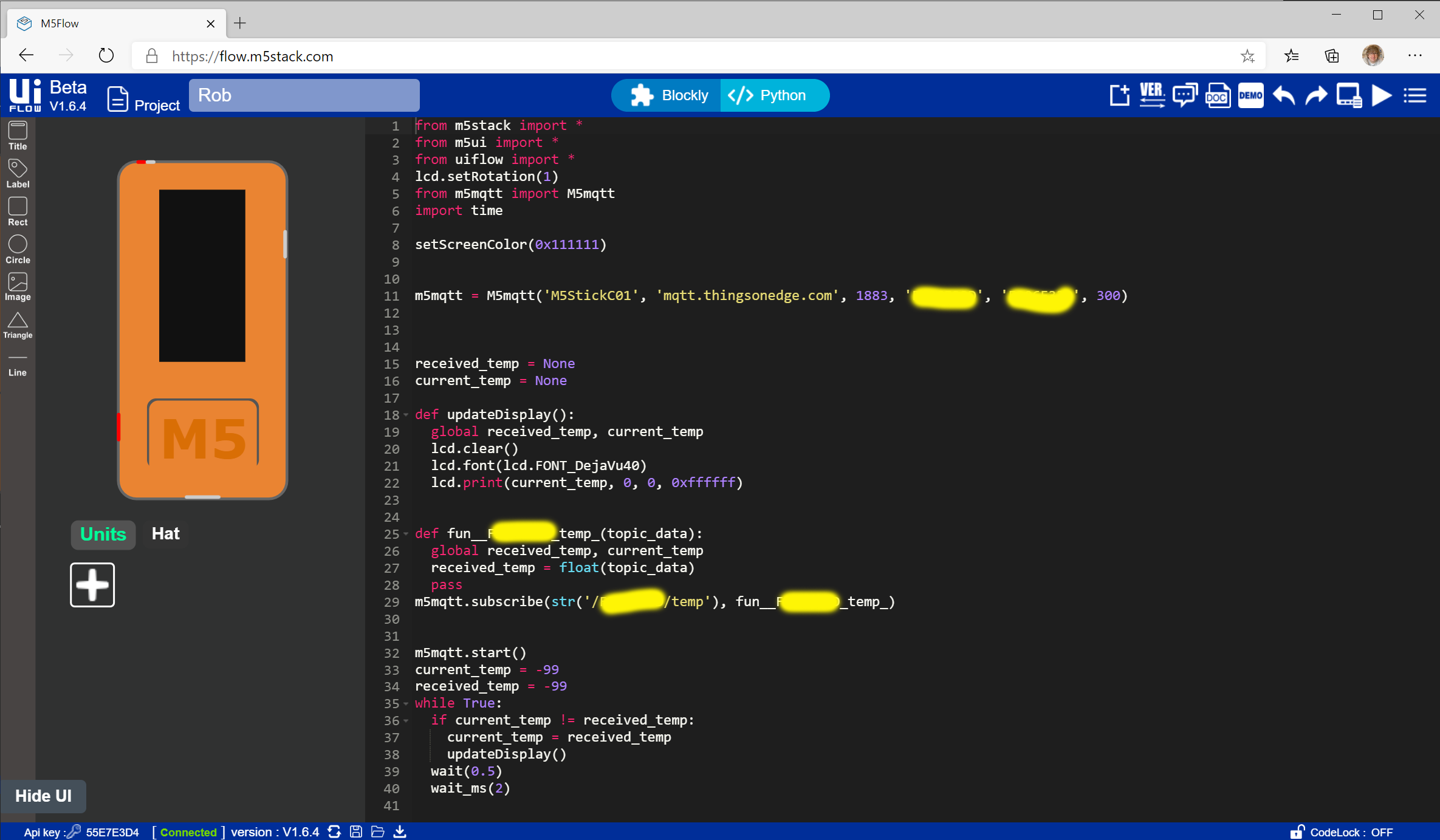this.letterList = [
{ letterChar: 'A', freq: 8.34 },
{ letterChar: 'B', freq: 1.54 },
{ letterChar: 'C', freq: 2.73 },
{ letterChar: 'D', freq: 4.14 },
{ letterChar: 'E', freq: 12.60 },
{ letterChar: 'F', freq: 2.03 },
{ letterChar: 'G', freq: 1.92 },
{ letterChar: 'H', freq: 6.11 },
{ letterChar: 'I', freq: 6.71 },
{ letterChar: 'J', freq: 0.23 },
{ letterChar: 'K', freq: 0.87 },
{ letterChar: 'L', freq: 4.24 },
{ letterChar: 'M', freq: 2.53 },
{ letterChar: 'N', freq: 6.80 },
{ letterChar: 'O', freq: 7.70 },
{ letterChar: 'P', freq: 1.66 },
{ letterChar: 'Q', freq: 0.09 },
{ letterChar: 'R', freq: 5.68 },
{ letterChar: 'S', freq: 6.11 },
{ letterChar: 'T', freq: 9.37 },
{ letterChar: 'U', freq: 2.85 },
{ letterChar: 'V', freq: 1.06 },
{ letterChar: 'W', freq: 2.34 },
{ letterChar: 'X', freq: 0.20 },
{ letterChar: 'Y', freq: 2.04 },
{ letterChar: 'Z', freq: 0.06 }];