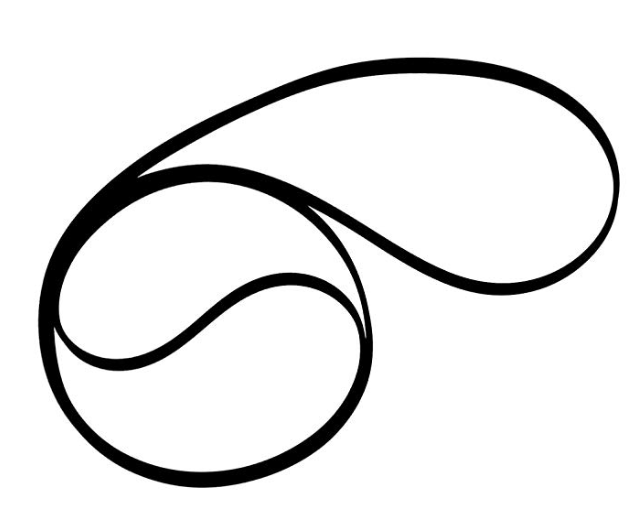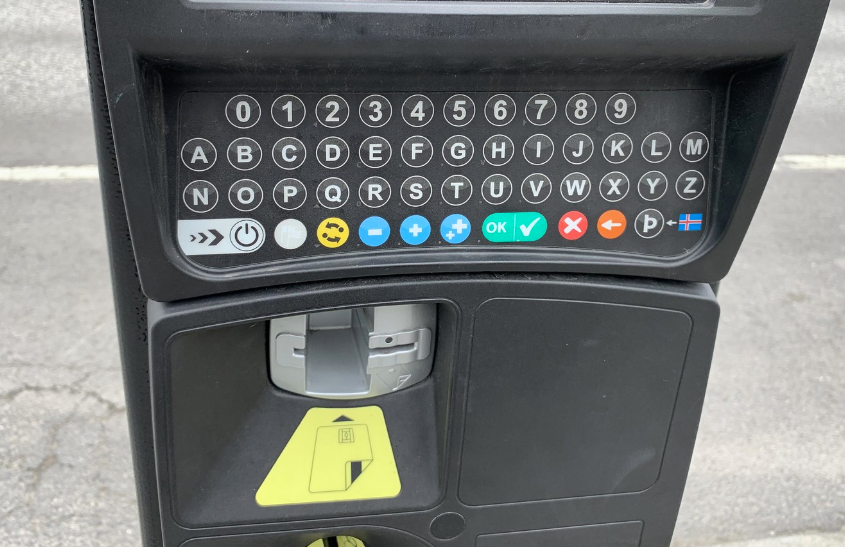Three displays on a Surface Go. It can be done (although it might not do what you want)
/I used my Surface Go for my Dot Net North presentation on Thuesday. And of course it worked a treat.
They were using two large TVs rather than a projector for the audience display but unfortunately nobody had a cable that could be used connect both monitors to one device. The larger monitor worked fine, but I wanted to see if I could get the smaller monitor to work at the same time. So I plugged my trusty Microsoft Wireless adaptor into the TV and connected it to my Surface Go. Voila (as they say in France). I now had three displays, the LCD, the HDMI and the Micracast connection.
I thought I’d cracked it, but it turned out not to be the case. I wanted to put the presentation on all of the devices, so what I wanted was to clone the same display across all of them. In the time I had available (the length of the pizza break) I was unable to find out how to do this.
Each combination of cloning and whatnot always seemed to result in only one of the monitors displaying the slide deck. And at one point I got PowerPoint so disgusted with me that it stopped letting me display anything but the presentation view on one monitor. Oh well. But the fundamental point still stands. You can get three displays by combining Miracast with HDMI. Which in some situations might be rather nice.