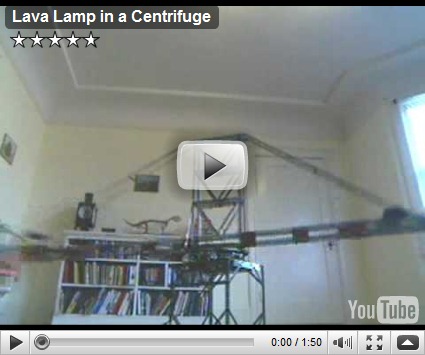Stowaway Keyboard for iPad
/My iPad is turning out to be really nice. Games on it are fun, and the word processing and spreadsheet programs are definitely not toys, in fact they look to be very useful. However, typing at speed on the device is not too much fun. The best solution I've found is to put the device into landscape mode so you can use the larger version of the on-screen keyboard. This is OK, but the keyboard covers up a lot of the screen and I still don't really like the feel of typing on glass. Many years ago, when mobile computing meant a Windows CE device, there were lots of companies providing neat hardware you could use with your Pocket PC. One such company was "Think Outside the Box" who made a lovely little keyboard called the "Stowaway". I dug mine out this evening to see how it mingles with the latest technology.
The answer is "very well indeed". If you can track down a Think Outside the Box Bluetooth keyboard you should get one. The keys themselves are a miracle of folding cleverness. It looks like the company itself has gone now, but if you can track one down cheap I'd strongly advise you to. Paring the keypad with the iPad is a snap. Just hold down the CTRL+BlueFN+GreenFN on the keyboard until the green light flashes. Then get your iPad to discover the keyboard by going to the Bluetooth menu. The iPad will display a "magic number" that it wants you to type into the keyboard. Do that, remembering to hold down the BlueFN key as you type so that numbers are sent. Press enter when you have finished and, bingo.
The experience is so good, and the ability to type at speed so useful, that I expect we will see a return of gadgets like these, which let you make the most of these new fangled devices.