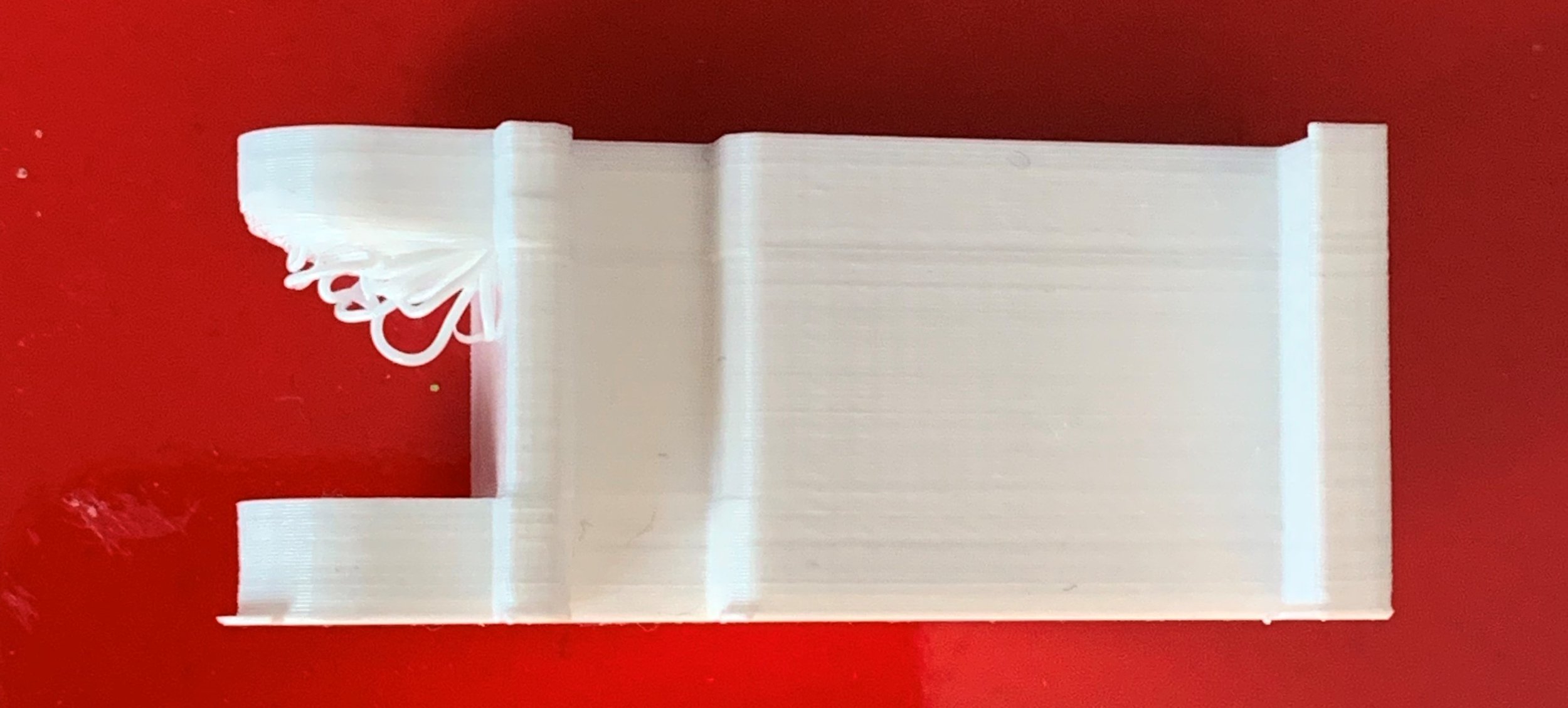Fixing Una
/Whenever I start to think of my 3D printer as an appliance it promptly breaks. Actually, this time it was my fault in that I started a new print without removing a completed one. The resulting crash was quite noisy, as the rubber belts did what they are designed to do, and slipped.
The printer itself seems undamaged, which is a relief, but I figured it was time to show Una some care and attention. After all, she is nearly eight years old. And I have got a replacement set of belts and a new print nozzle to fit. So I took everything to pieces…..
One of the principles of 3D printing is that any given job on a 3D printer will take a day. Even if you think it will take a couple of hours. This one was no exception, but by the end of the day I had the belts replaced and print head back in position.
Next I just have to level the bed and adjust the distance of the head so that it prints properly.