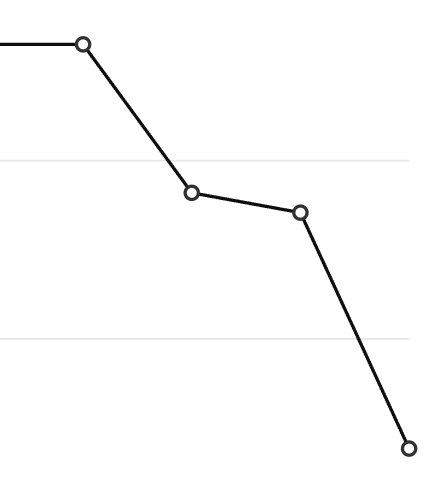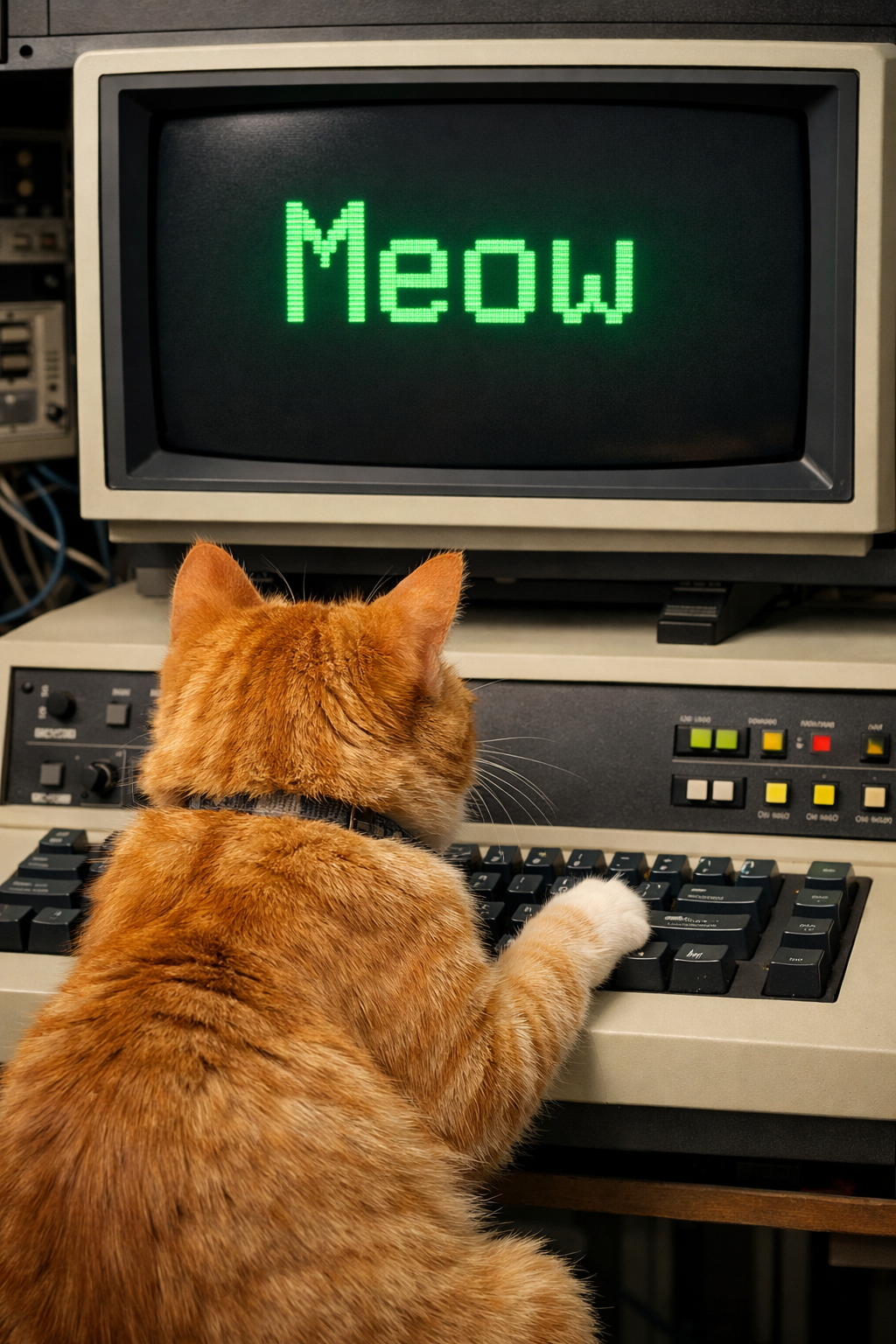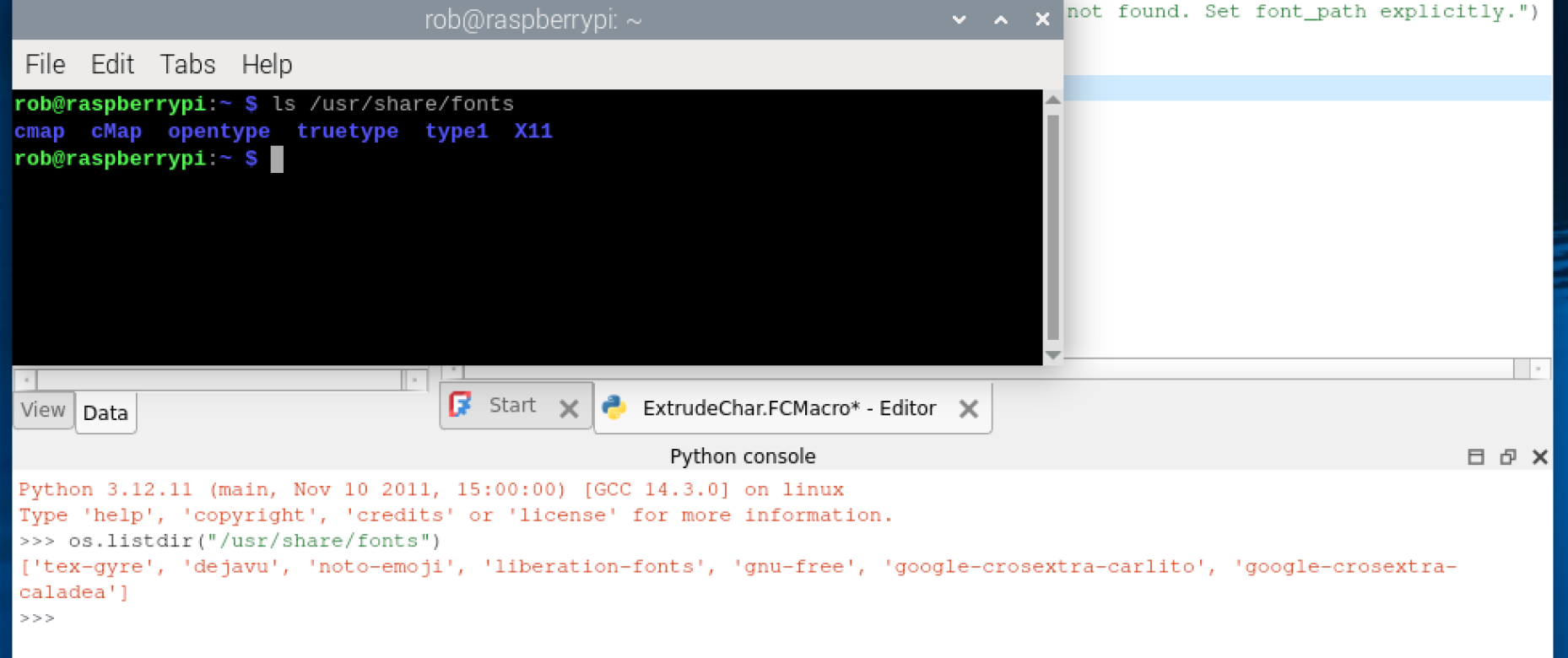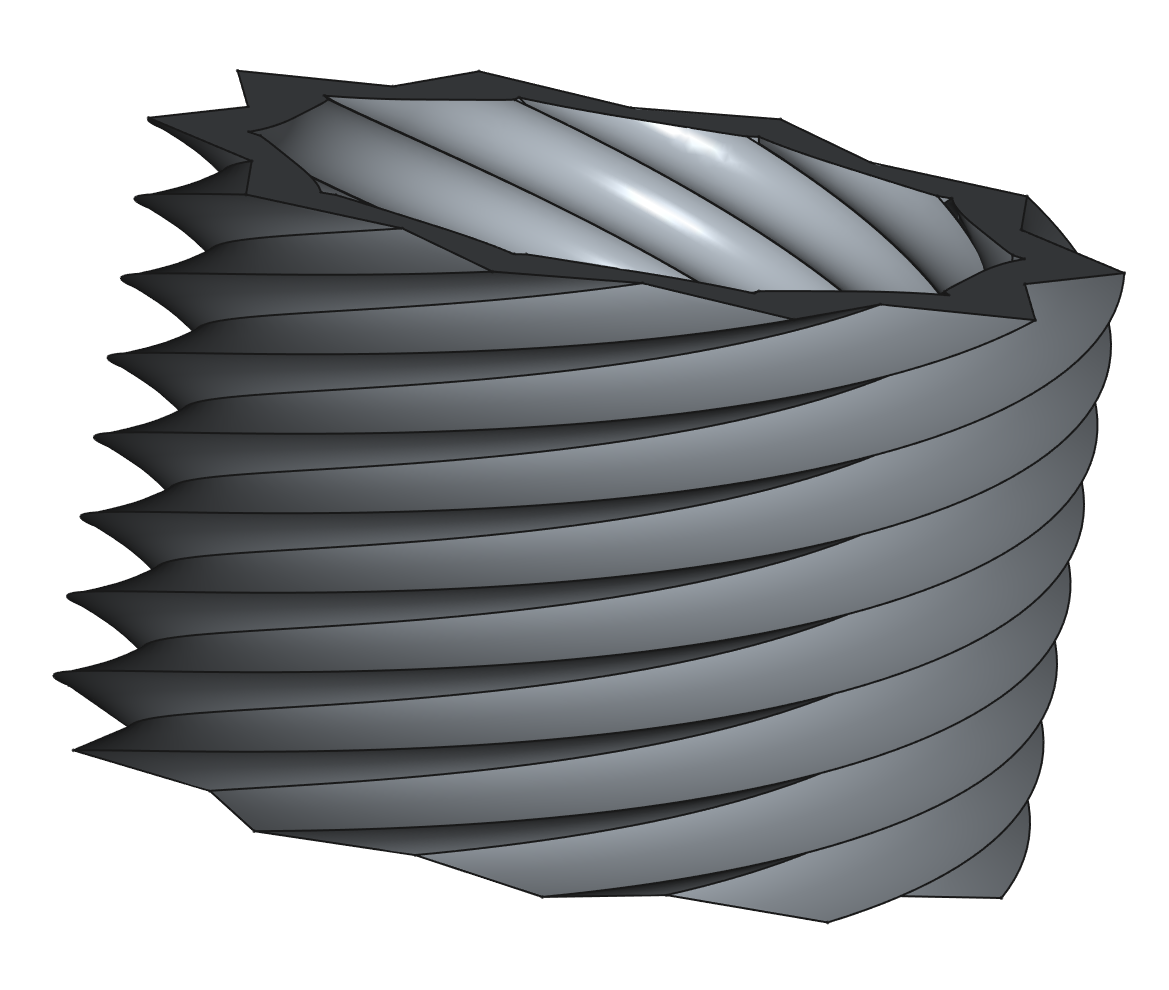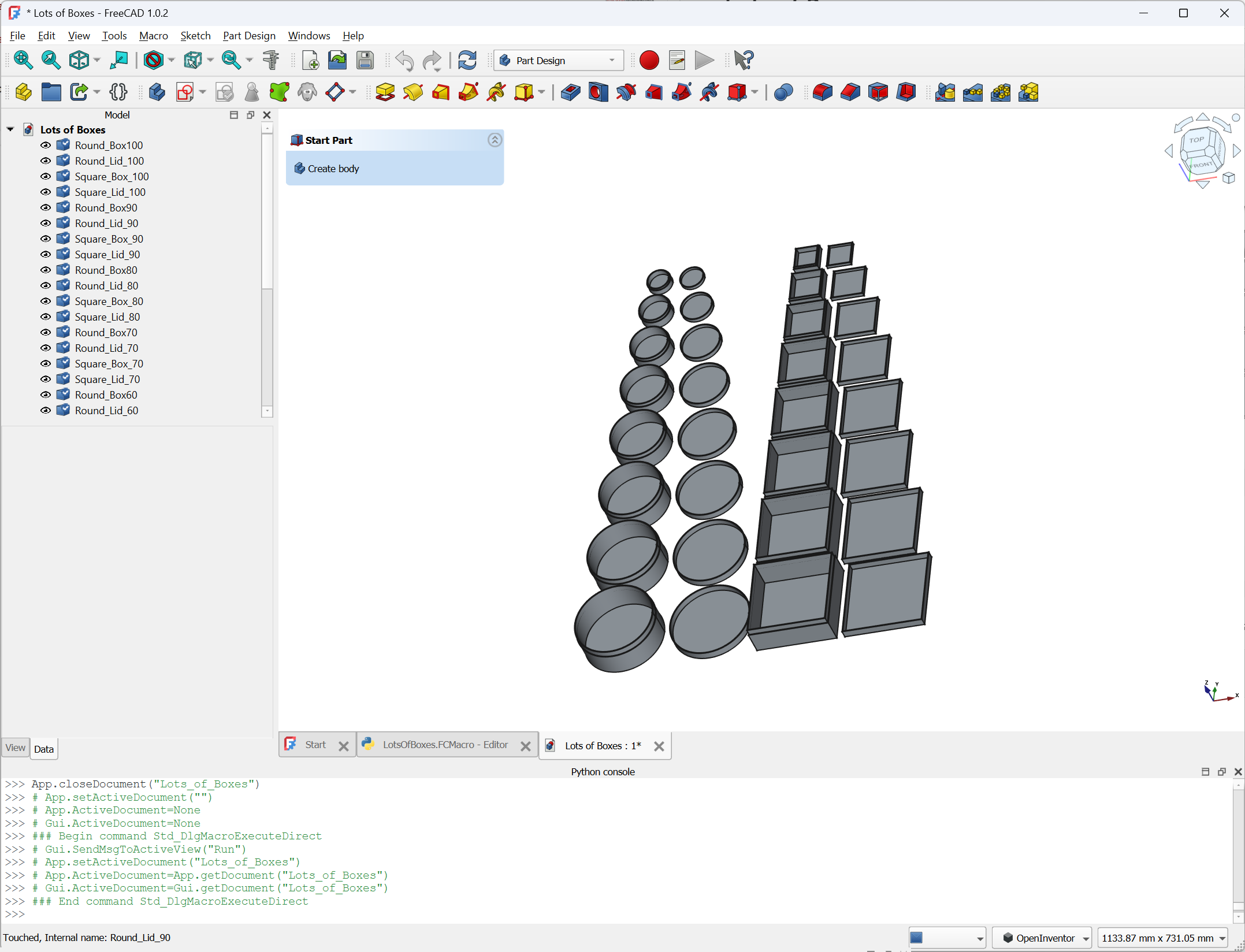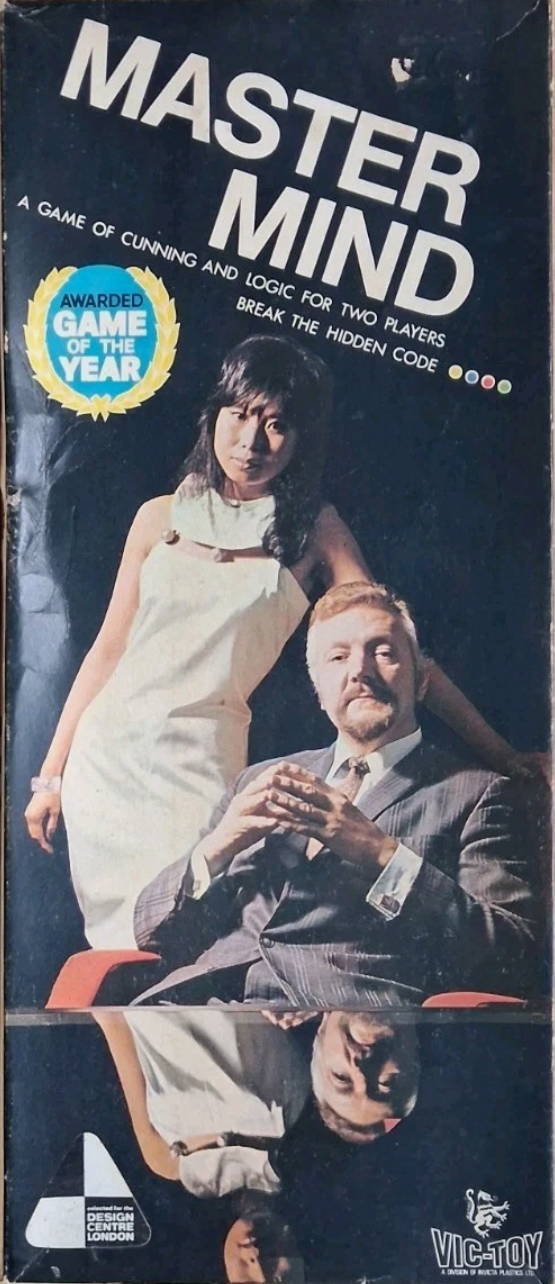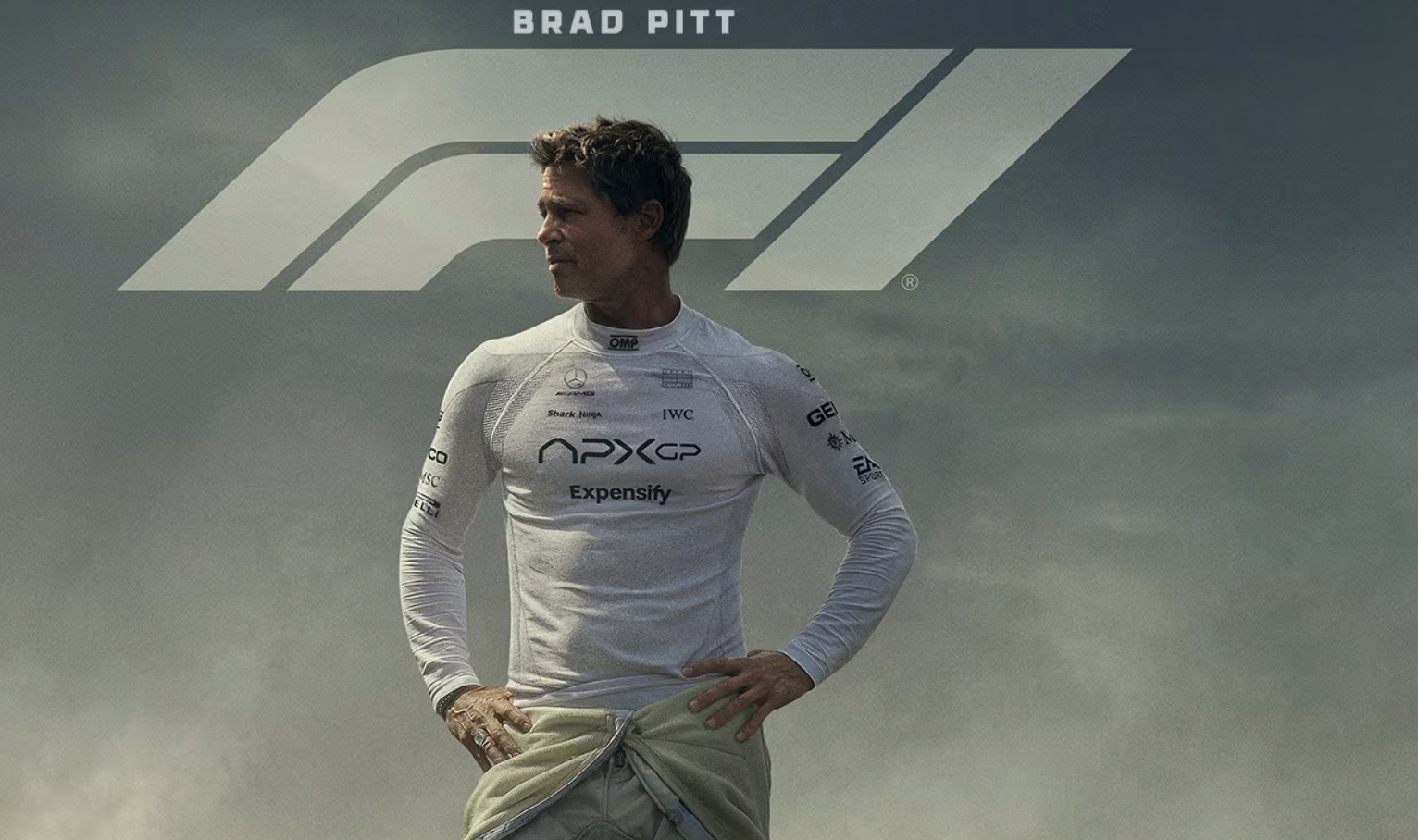Lego have just launched a new Smart Play system. It’s based around a Smart Brick that contains an embedded processor which enables the brick to make sounds, flash lights and react to movement. They’ve created a custom ASIC (Application Specific Integrated Circuit) to control everything and added wireless charging for the tiny internal battery. The charging coil used to get power into the brick is also used for brick-to-brick communication and to talk to the other two components in the system, plates and minifigures which contain NFC (Near Field Communication) chips. Plus, and this is the really interesting part for me, the charging coils can also be used to allow one smart brick to tell the location of another.
The less interesting part for me is that none of this is programmable, at least at the moment. The bricks run custom firmware which executes built-in routines triggered by external events. This means that you are limited to what behaviours have been hard wired into the devices and so that the kit has much more in common with the Lego Mario smart devices than with Lego Mindstorms. However, there is also a Bluetooth interface in each brick which can talk to an app, so maybe in the future your might be able to string together behaviours to bring your ideas to life.
The first Lego Smart Play sets come out in March and you’ll be able to reserve them in a couple of days. But you’ll need deep pockets. The sets are all Star Wars branded, which means that as well as a smart premium you’re also paying extra for licencing. I’m still tempted though…